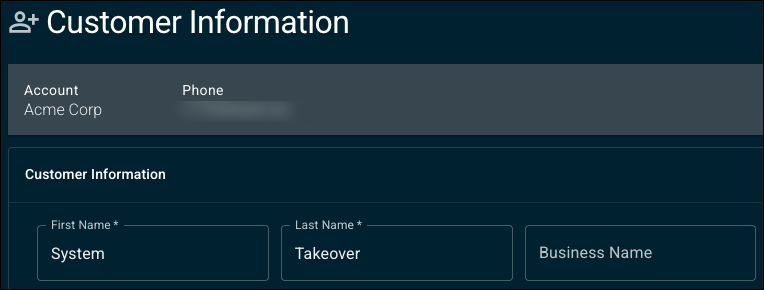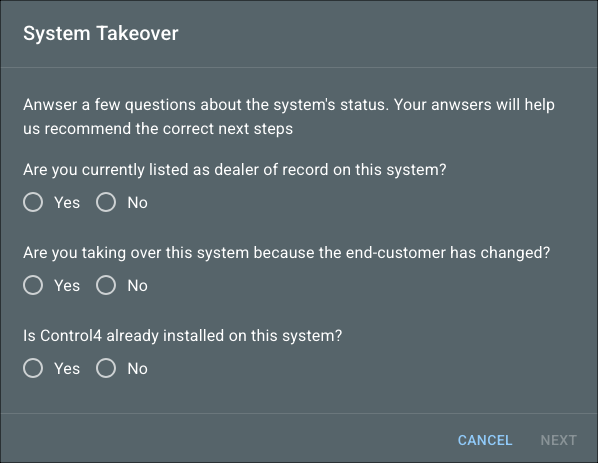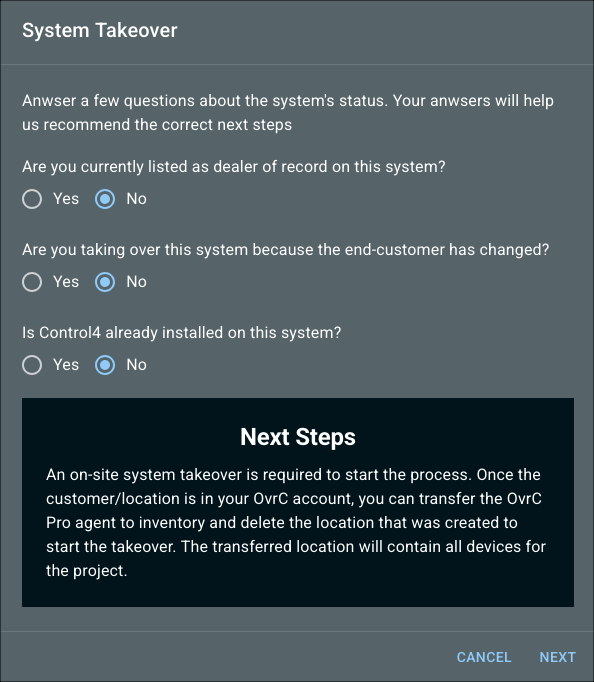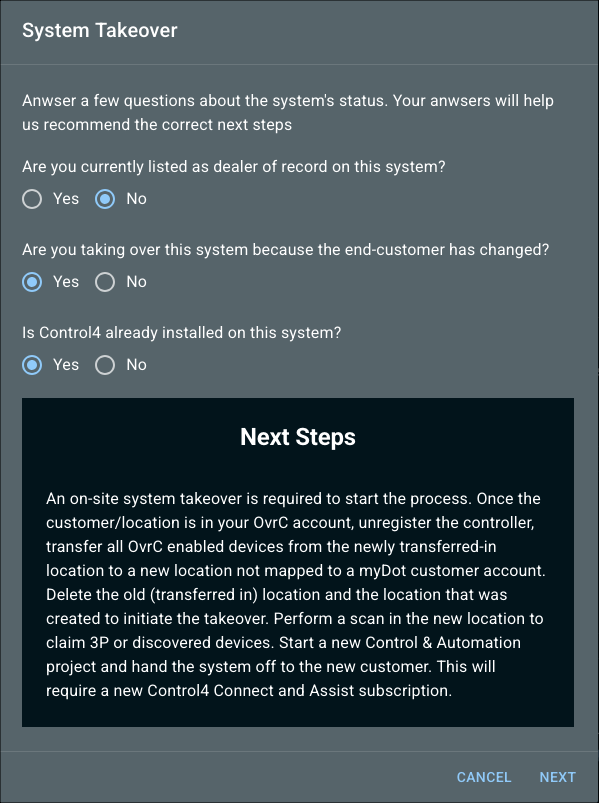How to perform an OvrC System Takeover
OvrC Pro Hubs have a System Takeover feature to move an OvrC Customer Location from one OvrC account to another. This allows you to add a customer’s previously claimed OvrC devices to your OvrC account when requested by a customer to provide continued service.
If you're taking over a Control4 project, see our Dealer of Record Change (Smart Home Pro) Scenarios.
Pro Tip: Carry an OVRC-300-PRO specifically for takeovers. OvrC Pro Hubs are the only devices that are not automatically scanned in by other OvrC Pro Agents. This ensures that your takeover device doesn't get claimed in the old dealer's OvrC account.
The entire customer Location, including:
-
Claimed devices (even offline devices) and their configuration.
-
Notes taken in the OvrC location.
-
OvrC Connect users.
-
The customer.control4 account and any revenue share from Control4 Connect and Assist on the second month following the system takeover.
They do not receive the Linked Resources, information about the previous integrator, or the Notification settings. Notifications must be reconfigured.
Note: System Takeovers do not reset the username and password for individual devices. Use our Resets & Restores page or the product manuals for device reset instructions.
The customer's Location remains in the original integrator's account, but the device list, configuration, and client services are no longer available. The Linked Resources remain with the original integrator. It is safe to delete Locations that have moved to another integrator's account.
How to move the customer Location to your OvrC account
Caution: Do not connect the OvrC Pro Agent to the customer's network until you claim it on the Customer's Location to avoid the device being claimed by the previous Dealer of Record.
-
Create an OvrC Takeover Customer and Location.
-
Go to the Devices tab click Add Device.
-
Claim the OvrC Pro Hub in the new Location.
-
Connect the OvrC Pro Hub to the network.
-
Go to Categories > Remote Management > Pro Tools.
-
Cick Begin System Takeover at the bottom of the page.
-
Complete the System Takeover questionnaire to see the necessary Next Steps. These change depending on how you answered the questions. Follow the instructions before clicking Next.
-
Select the Location you want to transfer. Verify you're seeing the correct device list before accepting the takeover.
Note: The customer Locations may be separated in case they uses separate integrators for their technology needs. Such as an audio/video integrator and a surveillance integrator.
-
Click Initiate System Takeover. You'll receive a success or error message.
The System Takeover process does not move the devices into the Location you create. It moves the customer Location into your OvrC Customer list.
-
If you receive a Success message, verify the customer's Location now appears in your Customer list (as it was named by the previous dealer).
Click here if you received an error.
If you received an error it was likely because:
-
The Control4 system is running OS 3.2.1 or lower and there isn't an OvrC Pro Agent in the Location. Update the controller.
-
The Control4 system's primary controller is an HC-800 or HC-250.
-
-
Delete the OvrC Pro Hub from the Location you created for the system takeover.
Pro Tip: Claim the OvrC Pro Hub in your OvrC Inventory to avoid it being claimed on future takeover jobs.
-
Delete the Location you created for the system takeover.
-
Remove the OvrC Pro Hub from the network, unless you want to transfer the OvrC Pro Hub to the customer Location you took over.
-
Verify the device acting as the Location's OvrC Pro Agent to perform regular network scans, speed tests, and device monitoring.
Are you taking over a Control4 system a customer inherited from someone else?
Follow the instructions in Changing a Control4 system's owner to move the system to a new Control4 account.